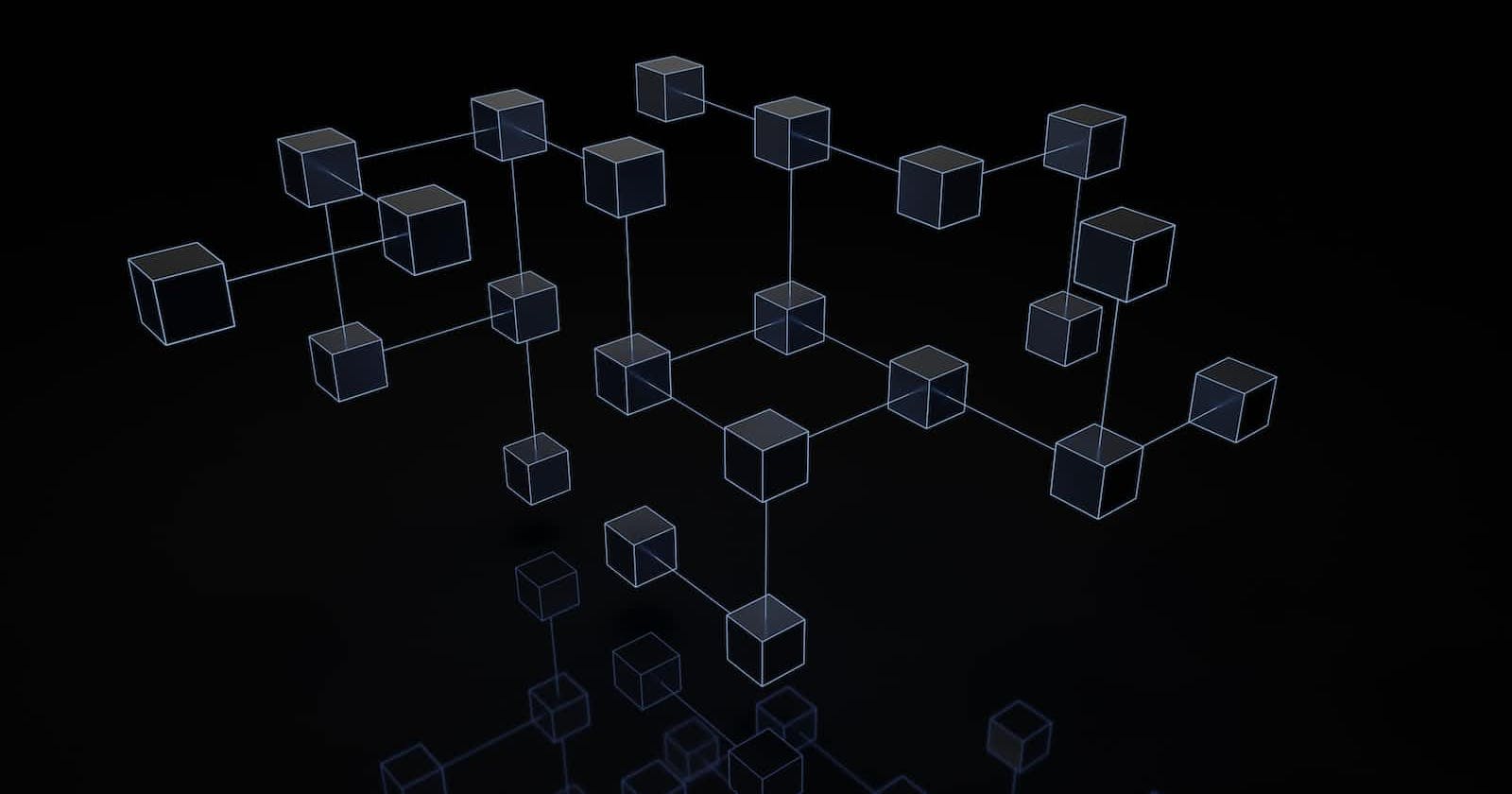We all know somebody who works in IT. But not everybody knows that IT is short for Information Technology. Okay, now everybody knows!
In this article, we will look at the five components that make up IT:
Data
Hardware
Software
Networking
People.
Disclaimer
A disclaimer is in order before I start. My expertise is in programming, and I aim to teach you how to become a programmer building typical Enterprise Information Systems. Other experts out there build, configure, and maintain these servers and networks. This article will give you only a basic understanding of how all the pieces fit together. There are excellent resources online to learn from if the infrastructure side of IT tickles you. I am not that person, though.
Information Technology
We have been keeping records for literally thousands of years. For thousands of years, there was not a single computer in sight, and everyone was doing just fine. The only difference is that the clay tablets and goatskins of yesteryear have been replaced with electronic devices we call computers.
What we do hasn't changed. How we do it, however, has changed quite a bit. Of course, they didn't call it IT back then. The term "Information Technology" first appeared in 1958 in a Harvard Business Review article by Harold, Leavitt, and Thomas.
If you think about it, the main benefit we get from modern-day Information Technology is speed and blinking lights and stuff.
Information & Communications Technology
We now know that IT is short for Information Technology, which means that we use computers to do our dirty work for us.
Over time, telephone lines, in addition to analogue, started to transfer digital data, and wireless signals became a thing. These technologies became part of the IT world, and the whole caboodle became known as Information & Communications Technology (ICT for short).
TechTarget puts it nicely when they say that ICT refers to all devices, networking components, applications, and systems that facilitate interaction with the digital world. For now, know that these days, when we say IT, we mean ICT.
Let’s now look at the five components that make up the IT world. Let's start with Data.
Data
Information Technology is all about data. If there were no data, there would be no use for computers. We do several things with data:
We create data
We store data
We search data
We retrieve data
We display data
We read data
We update data
We delete data
We transfer data
We validate data
We calculate data
We analyze data
The Request-Response Model
During a Google search, for example, you send search criteria via a request from your browser to Google, which in turn validates your request and uses the criteria to search the Google databases. Google then returns the result via a response to your browser. This is known as the request-response model. During the request and response cycle, data was created, transmitted, validated, searched, retrieved, transmitted, displayed, and read.
Data Explained
But, what exactly is data? Have a look at the table below:
| ? | ? | ? | ? |
| Susan | Dog | Cat | 84 |
Here we have four words, called facts or data in the IT world; Susan, dog, cat, and 65. One look at it, and we can deduce that Susan, an 84-year-old person, has two pets, a cat and a dog. Or is it? Let's go and ask Susan.
Staring at us angrily, she asks, "Do I look 84 to you? You cannot just make up stuff like this! It's outrageous! Your data has no context!"
And there is the problem. We have the data, but we do not have context. How do we get context? We get context by adding meaning to the data. And only Susan can tell us the meaning of this data as this data belongs to her. After Susan explained to us the meaning behind this data, we updated the table as follows:
| Pet Owner | Pet Type | Pet Name | Pet Age |
| Susan | Dog | Cat | 84 |
Now we learn that Susan has an 84-year-old dog named Cat. It is Susan's dog; she can name it whatever she wants. And yes, I know dogs do not get that old – or maybe the unit of measurement is dog years, not human years. So we asked Susan what unit of measurement she used for the dog's age and we updated our table.
| Pet Owner | Pet Type | Pet Name | Pet Age in Dog Years |
| Susan | Dog | Cat | 84 |
Now we learn that Susan has a 12-year-old dog named Cat. We get the 12 by dividing the 84 by 7.
I know this is a silly example, but I am sure you now have a good idea of what data is and how important it is to add meaning (context) to it. Without context, data is meaningless.
By the way, the term data is plural. The singular for data is datum. However, I cannot recall seeing the term datum used anywhere except in this paragraph so I will use the term data irrespectively.
Information Explained
Now that we know more or less what data is, what is information then? Well, we have already answered this in the previous section. Information is nothing more than data in context! Without the context, we had four words, facts or data. With the context added, we now know something about Susan and her old dog with the odd name.
Knowledge Explained
One step further, we can define knowledge as information in context. No need to say more.
Hardware
The term hardware refers to all the physical pieces such as computers, printers, scanners, keyboards, monitors, mice (mouses), hubs, switches, routers, etc. Hardware is the stuff we can see and touch; it takes up space and sometimes is quite expensive and heavy.
Let’s look at some examples of hardware.
Client-Side Hardware
At work, there is a good chance you have a personal computer (or PC) on your desk. We call these desktop computers because they sit on top of your desk. As you can see, the intelligence of IT people is next level.
If your job requires you to travel often, you will probably have a laptop instead. If you work for a fancy company, there will be a docking station on your desk where you can dock your laptop, thereby turning your laptop into a desktop, allowing you to work on a big monitor, a big keyboard, and a standard-size mouse (it doesn’t make sense to have a big mouse as well). To take your laptop with you, you undock it from the docking station, and you’re good to go.
Your computer usually needs to communicate with other computers (called servers) in the company. We achieve this by connecting all computers in the company via a bunch of cables which we call a network. These days, many organizations avoid cables altogether and use wireless network connections.
Server-Side Hardware
You can look at a server as a PC on steroids. These servers are usually locked away in a separate room called a server room which only IT staff is allowed to enter. These servers are typically assigned a single job.
Let’s look at some of the servers you may encounter when you enter a server room.
Domain Controllers
A network domain consists of all users, computers, and networks that form part of the same infrastructure. The Domain Controller's job is to ensure that only authenticated users are allowed on the network. These servers usually run on Linux or Microsoft Windows operating systems.
File Servers
Users create many files, such as Microsoft Word documents, Microsoft Excel spreadsheets, PowerPoint presentations, and PDF documents. These files are stored on File Servers. These files are then visible to the owner only, to a group of users, or to everybody on the network. These servers may not always have to be the fastest, but they have to have lots of storage space to accommodate all these files.
Mail Servers
Mail Servers send and receive email and also host the user mailboxes. Microsoft Exchange is a popular piece of software running on these servers.
Web Servers
You have used a Web Server to retrieve this article. You sent a request to see this article, and the Web Server returned with a response in the form of this article. As you can see, these servers run web-based applications such as the company’s website or custom-built web applications and APIs.
These servers usually communicate via the Hypertext Transfer Protocol (HTTP). We will discuss HTTP in more detail later. On these servers, you will encounter applications such as the Apache HTTP Server, Microsoft Internet Information Services (IIS), and the Nginx Web Server (pronounced engine-ex). Their main task is to serve web pages or expose API endpoints. Much more on APIs later.
Application Servers
The web applications running on the Web Servers usually communicate with the apps running on the Application Servers. These apps are generally purpose-built for the company.
In the case of an Insurance company, for example, an Application Server will host the quotation engines used to calculate insurance premiums.
And in the case of Netflix for example, some apps on these servers will stream movies while others will handle subscription payments, etc.
Database Servers
Besides documents and spreadsheets stored on File Servers, companies generate a lot of business-specific data. This data is persisted in databases that are usually hosted on Database Servers. These servers need to be robust and must have substantial storage capabilities.
As databases are the source of truth for most businesses, they need to be protected at all costs and backed up at regular intervals. These backups also need to be stored off-site. It is senseless having your company burned down with data and all.
In the next course, Database Fundamentals, we will learn about database design and database performance. Bad design usually leads to bad performance. When a business application has performance issues, the database is usually the first place to investigate. Please remember this.
DNS Servers
If you type the IP address 142.250.67.14 into the address bar in your browser, you will reach the Google website. The thing is that nobody can remember 142.250.67.14, but everybody can remember google.com.
This is where DNS servers come into play. DNS is short for Domain Name System, and these guys will translate google.com to 142.250.67.14 for us. Cloudflare calls it the Internet's phone book, which is quite a spot-on description.
By the way, these servers are not part of your local network. They live happily on the Internet side of things.
DHCP Servers
In the previous paragraph, you saw that we could reach a computer at Google because we knew its IP address (142.250.67.14). We asked the DNS Server to look up the IP address for us.
Each computer in a network needs a unique IP address. Otherwise, it would be impossible for one computer to communicate with another. This is where the DHCP server comes in. DHCP is short for Dynamic Host Configuration Protocol, and this DHCP server assigns a unique IP address to each computer in the network.
That said, servers usually are manually assigned fixed IP addresses, whereas desktops will each receive an IP address from the DHCP server.
Once every computer has a unique address, communication between them can occur. Once in a while, you may encounter an IP conflict where more than one computer has the same IP address. That’s when you get on the phone and call the IT crowd to come and fix it.
FTP Servers
Sometimes you need to access files on a third-party computer, a computer that is not in your local network. Say your company website is hosted somewhere in the world on a server. You change the local copy of your website, and now you need to upload those changes to the hosting server. To allow you to do that, the hosting company will give you controlled access to your website via the File Transfer Protocol (FTP). Thus your hosting server will act as an FTP Server. You will then use an application such as FileZilla to connect to your hosting server to do the upload.
Proxy Servers
These servers usually sit between the company network and the Internet. If a PC wants to access a computer outside the local network, it will send a request via the Proxy Server. The response also comes back via the proxy server. Working this way allows the proxy server to act as a firewall, protecting what goes out and what comes in.
Companies can use the proxy server, for example, to blacklist some sites and whitelist others.
Proxy servers are also used for temporary caching, speeding up access to external resources, and improving bandwidth use. For example, an update of Microsoft Windows will be downloaded once and cached on the proxy server. All the PCs on the network will then be updated from that single copy instead of each PC downloading a separate copy from Microsoft.
Backup Servers
Backup servers can be either on the local network or remote and are used to facilitate the backup and restoration of important company files and databases.
Uninterruptible Power Supply
Each server is usually connected to an Uninterruptible Power Supply (UPS). The UPS ensures clean power to the server by regulating voltage and, depending on capacity, can keep the servers running in case of a power failure for some time. It can be long enough to allow a proper shutdown of the servers or long enough for a power generator to kick in.
Network Printers
These are not servers but big printers that are available for anybody on the network to print to.
Software
Operating Systems
It is software that makes your computer do stuff. The most critical software on any computer is the operating system (OS for short). Without an OS running, your computer is as dead as a doornail. All other software applications, of which there are many, are executed and controlled by the operating system. Examples of operating systems are Windows, Linux, Unix, MacOS, Android, and iOS.
Office & Creative Applications
For example, if you write a letter, you use an application such as Microsoft Word, Google Docs, or Apple Pages. If you create a spreadsheet, use a program such as Microsoft Excel or Google Sheets. You use Microsoft PowerPoint or Google Slides to do a slide presentation. If you touch up some photos, you use Adobe Photoshop. If you want to browse the Internet, use Microsoft Edge on Windows or Safari on macOS. Digital Audio Workstations (DAW) are used to record music. And the list goes on...
Gaming Applications
I am not a gamer, but I am sure the younger generation can add their list of computer games here.
Client-Side and Server-Side Applications
Applications can be either Client-side or Server-side applications running on desktops and servers, respectively. Most office-type applications are installed directly on the client PCs. In the section on hardware above, we have already mentioned some of the applications running on servers.
To GUI or Not to GUI
Another way to categorize software is by format. Some applications have a graphic user interface (GUI for short). The Microsoft Office Suite is a good example.
We also have applications without a user interface. These are called services and are running in the background. Most users are blissfully unaware that they even exist. For example, the PC I am typing on has over a hundred services running in the background. Your antivirus software is an example of this type of software.
Command Line Applications
Lastly, console applications run in the Command Line Interface (CLI for short). These apps are usually utility-type applications that may do once-off maintenance, backups, or batch runs of some sort and are primarily used by IT personnel.
Networking
Local Area Network (LAN)
To allow communication between desktops and servers, we connect them all to form a network. Each PC has a network interface card (NIC for short) that takes an RJ45 network cable. This cable then connects to a network socket usually installed on the wall, from where a cable takes it to the switch. This switch connects with the servers. Once we have all computers in our company linked via the network, we call this a Local Area Network (LAN for short).
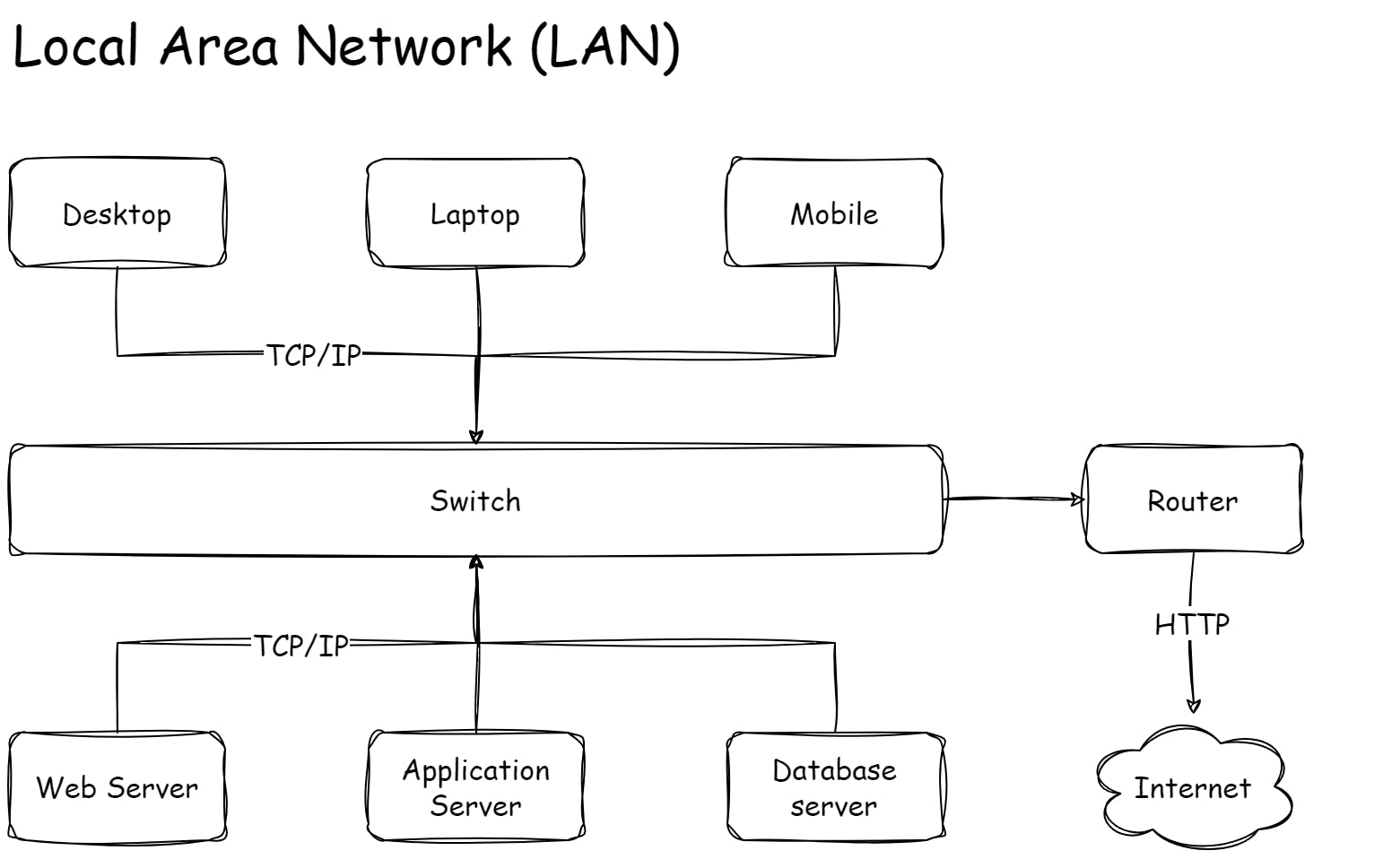
Wide Area Network (WAN)
What if we need to communicate with computers on a different LAN? We must connect these two LANs. To do so, each LAN needs a router. We then connect the router of LAN 1 with the router of LAN 2 via a digital line. Once connected, we now have a Wide Area Network (WAN for short). Usually, behind each router, we also have a firewall that controls the access we allow into each LAN.
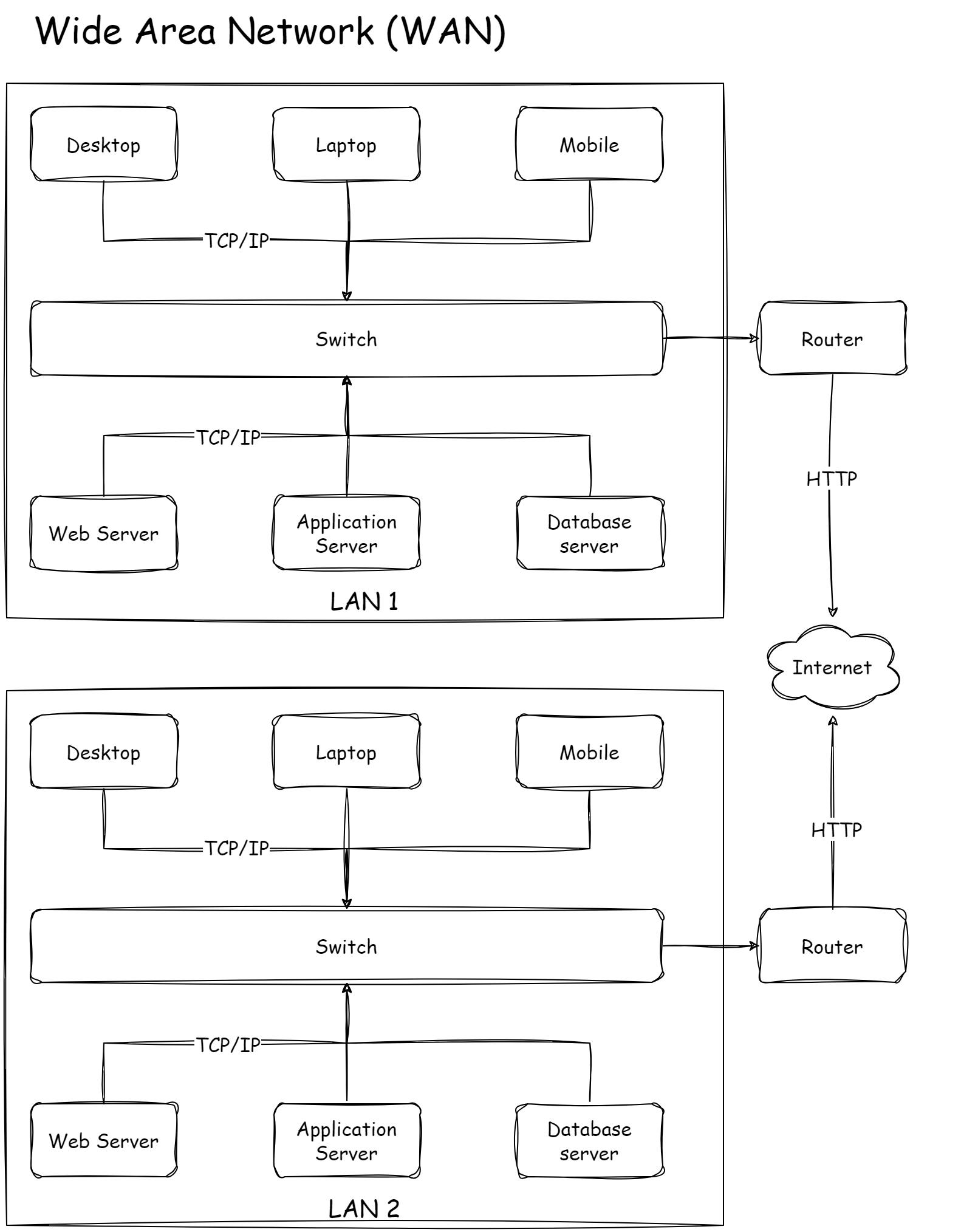
Global Area Network (GAN)
What if we need to go even bigger and need our computers to “talk” to the whole world? Easy, we get another router that we then connect to an Internet Service Provider (ISP for short), and we have a Global Area Network (GAN for short). Most people these days have access to the GAN via their mobile devices.
The Cloud
Before we change topics, I quickly want to address the new kid on the block, the Cloud. It is not that new, but in the bigger picture, it is. So, what is the Cloud? Like OPM is Other People's Money, the Cloud is OPC or Other People's Computers.
When the Internet became mainstream, it became possible to run applications on servers that are not on-premises. The Cloud is just a bunch of servers that run on a network other than your LAN. You can rent some of that computer power. When done right, it saves you money as you only pay for the hardware and services you need.
To be fair, the cloud is way more than just a bunch of other people's computers. It is loaded with hundreds of services that will do a lot of the work you would have had to do were they not available. And it will probably do a better job than you and I would be able to anyway.
Benefits of the Cloud
There are many benefits to using in the Cloud over on-premise servers:
There is on-demand provisioning. This means you can be up and running in a matter of minutes instead of weeks. You simply spin up a server when you need one.
Scalability is another big advantage. You can easily and quickly scale up or down as the need arises. Thus, during peaks, you can scale up to get more processing power and scale back again when things are not hectic. This can even be automated where these peaks and thighs are predictable. With on-premise hardware, you always have to cater to the worst-case scenario.
You only pay what you use. If managed properly, this can result in big savings.
The Cloud is built and managed by experts (I hope). Can you imagine the cost of having all that expertise on-premise?
Lastly, you know exactly how many units of work/usage your applications consume. This allows for the optimization of services and resources thus reducing costs.
The three biggest cloud providers are Amazon Web Services (AWS), Microsoft Azure, and Google Cloud. They primarily provide three types of service models:
Software as a Service (SAAS)
The SAAS model is the most complete and provides the user with networking, storage, servers, virtualization, operating system, middleware and applications. All the user does is use the applications and manage the data. Examples are Gmail, Dropbox, and Salesforce
Platform as a Service (PAAS)
The PAAS model provides the user with networking, storage, servers, virtualization, operating system and middleware. The user provides the applications and the data.
Infrastructure as a Service (IAAS)
The IAAS model allows for more flexibility as it provides the user with networking, storage, servers and virtualization. The user then has to provide the operating system, middleware, applications and data. Although this may be the cheapest option, it is also the most labour-intensive.
People
The last section that makes up IT is the people themselves. We can roughly divide the IT crowd into three groups:
Development
These are the programmers or software developers, software architects, system analysts, and so on.
Operations
These are the people that build the servers and network infrastructures, configure them and monitor and maintain them.
Security
This is a new group that has been added to IT. They focus on three important areas, namely governance, risk management, and compliance.
Governance
This means ensuring that all the activities, processes, and procedures (including IT) are in alignment with the company’s overall business goals.
Risk Management
Your company is at risk at all times. It may be cyber attacks, fire, theft by staff, etc. If something bad happens, how quickly can you recover? So, risk management is about identifying such risks and addressing them accordingly.
Compliance
Compliance is ensuring your company adheres to the mandated laws and regulations of your particular industry.
You will encounter the term DevOps occasionally. This is just a short name for the Development and Operation staff. Lately, the term has been changed to DevSecOps to include the security staff.
Conclusion
Benjamin Franklin said one must be a Jack of all trades and a master of one. Information Technology is a big field, and one usually specializes in Dev, Sec, or Ops. Become an expert in your area of choice but learn what you can from the other fields.
Next, we will look at the four components that make up Information Systems.
Spoiler alert! We are going to look at only three components because IT, which we have just covered, is one of the four components. See you there!